Meadow.CLI
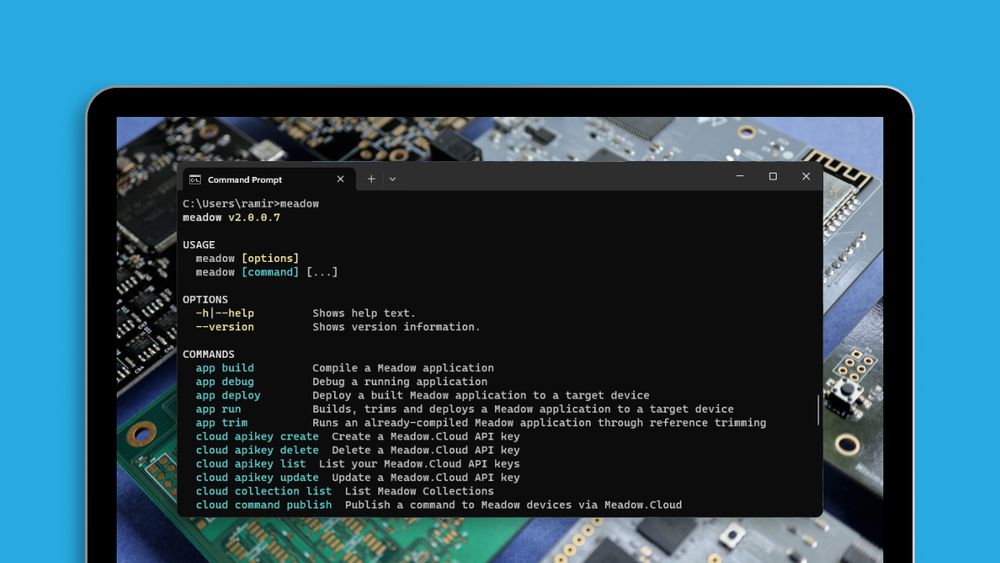
The Meadow Command-Line-Interface (Meadow.CLI) provides a way to interact with the board and perform functions via a terminal/command-line window.
The Meadow.CLI tool supports deployment workflows as well as device and file management including file transfers, and MCU reset.
In addition to being able to be used from a terminal window, the Meadow.CLI.Core library can also be used programmatically, within a .NET application. In fact, the IDE extensions use that directly. You can find the source here.
Some Meadow.CLI commands registering for a Wilderness Labs Account.
Installation and Updating
- Windows
- macOS
- Linux
Install .NET SDK
Download and install the latest .NET SDK.
Install or update Meadow CLI
Install the Meadow.CLI using the dotnet tool command. From a terminal, install the Meadow.CLI from the NuGet package.
dotnet tool install WildernessLabs.Meadow.CLI --global
To update to the latest version, change the install keyword to update.
dotnet tool update WildernessLabs.Meadow.CLI --global
Install .NET SDK
Download and install version 8 .NET SDK for your Mac's processor architecture.
Install or update Meadow CLI
To install Meadow CLI, execute the following command in your terminal:
dotnet tool install WildernessLabs.Meadow.CLI --global
To update Meadow CLI, if already installed, execute the following command in your terminal:
dotnet tool update WildernessLabs.Meadow.CLI --global
Please note: Linux may require sudo to access USB devices.
Install .NET SDK
Download and install the latest .NET SDK.
Install or update Meadow CLI
To install Meadow CLI, execute the following command in your terminal:
dotnet tool install WildernessLabs.Meadow.CLI --global
To update Meadow CLI, if already installed, execute the following command in your terminal:
dotnet tool update WildernessLabs.Meadow.CLI --global
While you are installing Meadow CLI via
dotnet, you may also want to install the Meadow project templates. This will allow you to create new Meadow projects quickly from the command-line.dotnet new install WildernessLabs.Meadow.TemplateFor more details, see the Getting Started page for your desired target device or platform.
Executing Commands
Once installed, Meadow.CLI is accessible from a terminal prompt via the meadow command, and command arguments are passed via a fluent syntax, for instance, the following command will download the latest Meadow.OS:
meadow firmware download
Enumerating Commands & Help
This guide covers a few of the most common commands, but there are many more to explore. For a complete list of commands, execute the following from a terminal window:
meadow --help
Additionally, you can get additional help information for any given command by passing --help (or -h shortened) as an option to that command. For instance, the following will provide guidance on the listen command:
meadow listen --help
Working with Ports
When a Meadow device is hooked up to a host computer, it communicates via a serial port (e.g. COM3 on Windows or UART3 on macOS/Linux) over USB. If you only have one Meadow device plugged in, Meadow.CLI will attempt to locate the port and send commands via that. However, if you have multiple devices, you may need to manually specify the port.
To list serial ports, execute the following:
meadow port list
You can then specify which port to use with either the meadow port select command
meadow port select
or the meadow config route command. , replacing {port} with the port you found above.
meadow config route {port}
You only need to configure the desired port once; all subsequent commands will remember the specified port.
Common Tasks
Download the Latest Meadow.OS and Flash to the Device
To download the latest Meadow.OS, execute the following:
meadow firmware download
Once it's downloaded, it can be deployed to the device by placing Meadow in bootloaders mode and executing the following:
meadow firmware write
Build a Meadow App
To build a Meadow app, execute the following, replacing {path} with the path to the folder that contains your app csproj file.
meadow app build {path}
Trim a Meadow App
You'll typically want to trim a built Meadow app to reduce the app size when stored on your Meadow. To trim a Meadow app, connect your Meadow device and execute the following, replacing {path} with the path to the folder that contains your app csproj file.
meadow app trim {path}
Deploy a Meadow App
After your app is trimmed, you can deploy your app by executing the following, replacing {path} with the path to the folder that contains your app csproj file.
meadow app deploy {path}
Run a Meadow App
Once your app is deployed, run the following command to start the app by enabling the runtime on Meadow.
meadow runtime enable
You can view console output from your running application by using the listen command.
meadow runtime enable
There's also a convenience run command that will build, trim, deploy, run and start listening. Execute the following, replacing {path} with the path to the folder that contains your app csproj file.
meadow app run
Working with Files
Listing Files on the Device
To get a list of all the files on the device, execute the following:
meadow file list
Writing a File to the Device
To write a file, or files, to the device execute the following, replacing [Filename] with the full path of the file to write:
meadow file write -f [Filename]
Multiple files can be specified with multiple -f parameters:
meadow file write -f [Filename1] -f [Filename2]
Delete a File from the Device
Files can also be deleted:
meadow file delete -f [Filename]
As with file uploading, multiple files can be specified with multiple -f parameters:
meadow file delete -f [Filename1] -f [Filename2]
All of the files in the root of the file system can be deleted without reformatting the flash:
meadow file delete all
Get Meadow's device information
To get information about the device, including OS version, execute the following:
meadow device info
List of Commands
Working with Apps
meadow app build- Compile a Meadow applicationmeadow app debug- Debug a running applicationmeadow app deploy- Deploy a built Meadow application to a target devicemeadow app run- Builds, trims, deploys and starts a Meadow application on a target devicemeadow app trim- Trim the binaries of a Meadow applicatio
Meadow.Cloud commands
meadow cloud apikey create- Create a Meadow.Cloud API keymeadow cloud apikey delete- Delete a Meadow.Cloud API keymeadow cloud apikey list- List your Meadow.Cloud API keysmeadow cloud apikey update- Update a Meadow.Cloud API keymeadow cloud collection list- List Meadow Collectionsmeadow cloud command publish- Publish a command to Meadow devices via Meadow.Cloudmeadow cloud login- Log in to Meadow.Cloudmeadow cloud logout- Log out of Meadow.Cloudmeadow cloud package create- Create a Meadow Package (MPAK)meadow cloud package list- Lists all Meadow Packages (MPAK)meadow cloud package publish- Publishes a Meadow Package (MPAK)meadow cloud package upload- Upload a Meadow Package (MPAK) to Meadow.Cloud
Device commands
meadow device clock- Gets or sets the device clock (in UTC time)meadow device info- Get the device infomeadow device provision- Registers and prepares connected device for use with Meadow Cloudmeadow device reset- Resets the device
File commands
meadow file delete- Deletes a file from the devicemeadow file initial- Display the initial bytes from a device filemeadow file list- Lists the files in the current device directorymeadow file read- Reads a file from the device and writes it to the local file systemmeadow file write- Writes one or more files to the device from the local file system
Firmware commands
meadow firmware default- Sets the current default firmware packagemeadow firmware delete- Delete a local firmware packagemeadow firmware download- Download a firmware packagemeadow firmware list- List locally available firmwaremeadow firmware write- Writes firmware files to a connected meadow device
Runtime Commands
meadow runtime disable- Sets the runtime to NOT run on the Meadow board then resets itmeadow runtime enable- Sets the runtime to run on the Meadow board then resets itmeadow runtime state- Gets the device's current runtime state
Additional Commands
meadow config- Read or modify the meadow CLI configurationmeadow developer- Sets a specified developer parameter on the Meadowmeadow dfu install- Deploys a built Meadow application to a target devicemeadow flash erase- Erase the contents of the device flash storagemeadow listen- Listen for console output from Meadowmeadow trace disable- Disable trace logging on the Meadowmeadow trace enable- Enable trace logging on the Meadowmeadow trace level- Sets the trace logging level on the Meadowmeadow uart trace disable- Disables trace log output to UARTmeadow uart trace enable- Enables trace log output to UART
Support
Having trouble using Meadow.CLI?
- File an issue with a repro case to investigate, and/or
- Join our public Slack, where we have an awesome community helping, sharing and building amazing things using Meadow.