Networking
Both the Meadow F7 Feather development board and Core-Compute Module have Wi-Fi networking via the ESP32 co-processor. The Meadow Core-Compute Module also adds optional ethernet capabilities.
- WiFi
- Ethernet
Connecting to a WiFi Network
Option 1 - Programatically using C#
To connect to a Wi-Fi network, call the async function Connect, passing in the network name (SSID) and password. It will return a Connection.Status to verify if the connection was successful or if something went wrong, and allowing you to handle those situations.
There are also additional Connect methods that take parameters for cancellation or timeout durations, as well as a reconnect setting.
try
{
var wifi = Device.NetworkAdapters.Primary<IWiFiNetworkAdapter>();
await wifi.Connect("[SSID]", "[PASSWORD]", TimeSpan.FromSeconds(45));
}
catch (Exception ex)
{
Resolver.Log.Error($"Failed to Connect: {ex.Message}");
}
Additionally, you can subscribe to the NetworkConnected event thats triggered whenever Meadow has joined the network. You can retrieve the connection properties either from the event arguments or the connected network adapter in this event handler.
var wifi = Device.NetworkAdapters.Primary<IWiFiNetworkAdapter>();
wifi.NetworkConnected += (networkAdapter, networkConnectionEventArgs) =>
{
Console.WriteLine("Joined network");
Console.WriteLine($"IP Address: {networkAdapter.IpAddress}.");
Console.WriteLine($"Subnet mask: {networkAdapter.SubnetMask}");
Console.WriteLine($"Gateway: {networkAdapter.Gateway}");
};
Option 2 - Using Config Files
Another option is you can make your Meadow device join a network at startup automatically using the app's configuration files.
In the meadow.config.yaml file, make sure you set these values:
...
# Control how the ESP coprocessor will start and operate.
Coprocessor:
# Automatically attempt to connect to an access point at startup
AutomaticallyStartNetwork: true
# Automatically reconnect to the configured access point
AutomaticallyReconnect: true
# Maximum number of retry attempts for connections etc. before an error code is returned.
MaximumRetryCount: 7
...
If you're configuring to join the network this way, you'll also need to edit the wifi.config.yaml file to store the WiFi credentials:
Credentials:
Ssid: YourSSID
Password: SSIDPassword
# To clear existing wifi credentials
# ClearDefaultCredentials: true
In this case, you might want to register the NetworkConnected event in the Initialize() method to start any network related tasks once the device joins your network.
Optionally you can set the ClearDefaultCredentials: true , to remove the last credentials stored. Once you have done that you can comment on this property or set it to false and add new credentials.
It is important to note when the ClearDefaultCredentials is set, then the SSID and Password properties will be ignored.
Scanning for WiFi Networks
You can also scan for WiFi networks via the Scan() method on the IWiFiNetworkAdapter. This method will return a list of the discovered networks.
There are also additional Connect methods that take parameters for cancellation or timeout durations.
async Task ScanForAccessPoints(IWiFiNetworkAdapter wifi)
{
Console.WriteLine("Getting list of access points.");
var networks = await wifi.Scan();
if(networks.Count > 0)
{
Console.WriteLine("|-------------------------------------------------------------|---------|");
Console.WriteLine("| Network Name | RSSI | BSSID | Channel |");
Console.WriteLine("|-------------------------------------------------------------|---------|");
foreach (WifiNetwork accessPoint in networks)
{
Console.WriteLine($"| {accessPoint.Ssid,-32} | {accessPoint.SignalDbStrength,4} | {accessPoint.Bssid,17} | {accessPoint.ChannelCenterFrequency,3} |");
}
}
else
{
Console.WriteLine($"No access points detected.");
}
}
If you're using an Dual, Switching Ethernet Add-on module, or a Meadow F7v2 Core-Compute Dev Kit, you can easily use Ethernet network connectivity by switching the DefaultInterface setting in the meadow.config.yaml file:
...
# Network configuration.
Network:
Interfaces:
- Name: Ethernet
UseDHCP: true
# IPAddress: 192.168.1.60
# NetMask: 255.255.255.0
# Gateway: 192.168.1.254
DefaultInterface: Ethernet
...
Optionally you can set the UseDHCP: false to use an static IP Address. In this case, please configure your IpAddress, NetMask, and Gateway correctly, ensuring the IPAddress is within your local network and not already in use.
If DefaultInterface is not set on the config file, it will default to WiFi.
Performing Requests
Once the network is connected, you can generally use the built-in .NET network methods as usual.
Note: SSL validation can sometimes fail if Meadow's clock is too far from the current time. This can be resolved by either configuring Meadow to acquire the network time at startup, or by setting the clock manually at runtime.
HTTP Get Request Example
The following code illustrates making a request to a web page via the HttpClient class:
using (HttpClient client = new HttpClient()) {
HttpResponseMessage response = await client.GetAsync(uri);
response.EnsureSuccessStatusCode();
string responseBody = await response.Content.ReadAsStringAsync();
Console.WriteLine(responseBody);
}
HTTP Post Request Example
You can also modify the request to POST data. For example, the following code posts a temperature reading to the Adafruit IO data platform:
using (HttpClient client = new HttpClient()) {
client.DefaultRequestHeaders.Add("X-AIO-Key", [APIO_KEY]);
client.Timeout = TimeSpan.FromMinutes(10);
string temperature = "23.70";
string data = "{\"value\":\"" + temperature + "\"}";
var content = new StringContent(data, Encoding.UTF8, "application/json");
var result = client.PostAsync(uri, content).Result;
}
Antenna
Both the Meadow development board and production module have an onboard ceramic chip antenna and a U.FL connector for an external antenna for the 2.4GHz WiFi and Bluetooth radio.
For more information on getting the current antenna information and switching, see the Antenna guide.
Creating RESTful Web APIs with Maple Server
If you need to expose simple RESTful Web APIs, Meadow.Foundation includes a lightweight web server called Maple Server that may be useful. Check out the Maple Server guide for more information.
Sample projects
Core project samples
For example code, see the following networking sample apps in the Meadow.Samples repo:
- WiFi_Basics - Covers the basics of enumerating and connecting to WiFi networks.
- HttpListener - Shows how to respond to HTTP requests with
HttpListenerContext,HttpListenerRequest, andHttpListenerResponse. - Antenna_Switching - Shows how to use the antenna API to switch between the onboard and external antenna connection.
Additional project samples
You can look through these practical projects available on Hackster.
 | Weather Station Using Public Web Service Using Meadow |
 | Build a WIFI Connected Clock Using Meadow |
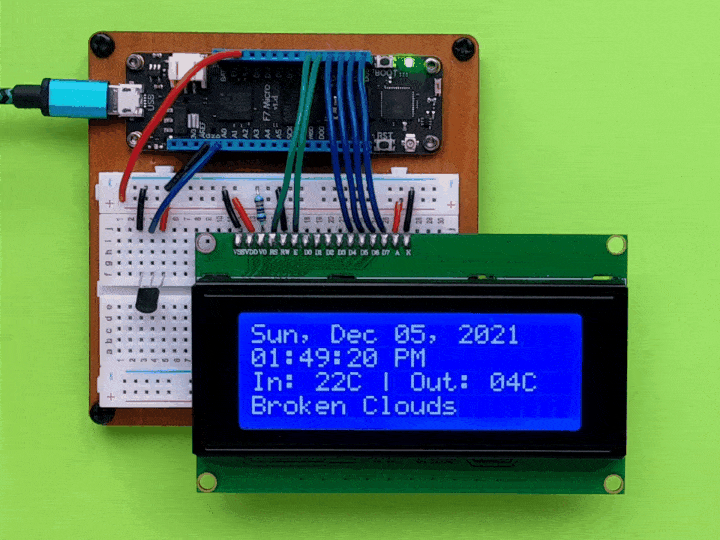 | Make a Meadow indoor/outdoor temperature/weather desk clock |